You can use Internet Explorer's shortcut keys to perform lots of different tasks quickly or to work without a mouse.
Viewing and exploring webpages
To do this Press this
Display Help F1
Toggle between full-screen and regular views of the browser window F11
Move forward through the items on a webpage, the Address bar, or the Links bar TAB
Move back through the items on a webpage, the Address bar, or the Links bar SHIFT+TAB
Go to your home page ALT+HOME
Go to the next page ALT+RIGHT ARROW
Go to the previous page ALT+LEFT ARROW or BACKSPACE
Display a shortcut menu for a link SHIFT+F10
Move forward through frames and browser elements (only works if tabbed browsing is disabled) CTRL+TAB or F6
Move backward between frames (only works if tabbed browsing is disabled) CTRL+SHIFT+TAB
Scroll toward the beginning of a document UP ARROW or SHIFT+SPACEBAR
Scroll toward the end of a document DOWN ARROW or SPACEBAR
Scroll toward the beginning of a document in larger increments PAGE UP
Scroll toward the end of a document in larger increments PAGE DOWN
Move to the beginning of a document HOME
Move to the end of a document END
Find on this page CTRL+F
Refresh the current webpage F5
Refresh the current webpage, even if the time stamp for the web version and your locally stored version are the same CONTROL+F5
Stop downloading a page ESC
Open a new website or page CTRL+O
Open a new window CTRL+N
Close the current window (if you only have one tab open) CTRL+W or ALT+F4
Save the current page CTRL+S
Print the current page or active frame CTRL+P
Activate a selected link ENTER
Open Favorites CTRL+I
Open History CTRL+H
Open Feeds CTRL+J
Open the Page menu ALT+P
Open the Tools menu ALT+T
Open the Help menu ALT+H
Working with tabs
To do this Press this
Open links in a new tab in the background CTRL+click
Open links in a new tab in the foreground CTRL+SHIFT+click
Open a new tab in the foreground CTRL+T
Switch between tabs CTRL+TAB or CTRL+SHIFT+TAB
Close current tab (or the current window if tabbed browsing is disabled) CTRL+W or ALT+F4
Open a new tab in the foreground from the Address bar ALT+ENTER
Switch to a specific tab number CTRL+n (where n is a number between 1 and 8)
Switch to the last tab CTRL+9
Close other tabs CTRL+ALT+F4
Toggles Quick Tabs (thumbnail view) on or off CTRL+Q
Using Zoom
To do this Press this
Increase zoom (+ 10%) CTRL+PLUS SIGN
Decrease zoom (- 10%) CTRL+MINUS SIGN
Zoom to 100% CTRL+0
Using Search
To do this Press this
Go to the search box CTRL+E
Open your search query in a new tab ALT+ENTER
Open the search provider menu CTRL+DOWN ARROW
Using Print Preview
To do this Press this
Set printing options and print the page ALT+P
Change paper, headers and footers, orientation, and margins for this page ALT+U
Display the first page to be printed ALT+HOME
Display the previous page to be printed ALT+LEFT ARROW
Type the number of the page you want displayed ALT+A
Display the next page to be printed ALT+RIGHT ARROW
Display the last page to be printed ALT+END
Zoom out ALT+MINUS SIGN
Zoom in ALT+PLUS SIGN
Display a list of zoom percentages ALT+Z
Specify how you want frames to print (this option is available only if you are printing a webpage that uses frames) ALT+F
Close Print Preview ALT+C
Using the Address bar
To do this Press this
Select the text in the Address bar ALT+D
Display a list of addresses you've typed F4
When in the Address bar, move the cursor left to the next logical break in the address (period or slash) CTRL+LEFT ARROW
When in the Address bar, move the cursor right to the next logical break in the address (period or slash) CTRL+RIGHT ARROW
Add "www." to the beginning and ".com" to the end of the text typed in the Address bar CTRL+ENTER
Move forward through the list of AutoComplete matches UP ARROW
Move back through the list of AutoComplete matches DOWN ARROW
Opening Internet Explorer toolbar menus
To do this Press this
Open the Home menu ALT+M
Open the Print menu ALT+R
Open the RSS menu ALT+J
Open the Tools menu ALT+O
Open the Help menu ALT+L
Working with feeds, history, and favorites
To do this Press this
Add the current page to your favorites CTRL+D
Open the Organize Favorites dialog box CTRL+B
Move selected item up in the Favorites list in the Organize Favorites dialog box ALT+UP ARROW
Move selected item down in the Favorites list in the Organize Favorites dialog box ALT+DOWN ARROW
Open the Favorites Center ALT+A
Open Favorites Center and display your favorites CTRL+I
Open Favorites Center and display your history CTRL+H
Open Favorites Center and display your web feeds CTRL+J
Open Add to Favorites menu ALT+Z
Display all feeds (when in feed view) ALT+I
Mark a feed as read (when in feed view) ALT+M
Put cursor in Search box in feed view ALT+S
Editing
To do this Press this
Remove the selected items and copy them to the Clipboard CTRL+X
Copy the selected items to the Clipboard CTRL+C
Insert the contents of the Clipboard at the selected location CTRL+V
Select all items on the current webpage CTRL+A
Using the Information bar
To do this Press this
Move focus to the Information bar ALT+N
Click the Information bar SPACEBAR
Wednesday, January 23, 2008
Subscribe to:
Post Comments (Atom)













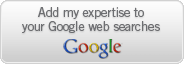

1 comment:
Your blog keeps getting better and better! Your older articles are not as good as newer ones you have a lot more creativity and originality now keep it up!
Post a Comment