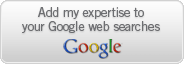Wep0ff is new tool to crack WEP-key without access to AP by mount fake access point attack against WEP-based wireless clients.
It uses combination of fragmentation and evil twin attacks to generate
traffic which can be used for KoreK-style WEP-key recovery.
This tool can be used to mount fake access point attack against WEP-based wireless clients.
This code tested patched mm,
madwifi-old drivers with athraw support, but also works with madwifi-ng. With madwifi-ng you need to create two virtual interfaces: one in master mode (for fake AP) and second in monitor mode (to listen on).
How to Use:
1. Setup fake AP with KARMA tools or iwconfig
iwpriv ath0 mode 2
iwconfig ath0 mode master essid foo enc 1122334455 channel 7
echo 1 > /proc/sys/dev/ath0/rawdev
echo 1 > /proc/sys/dev/ath0/rawdev_type
ifconfig ath0
up ifconfig ath0raw up2. Start this program (./wep0ff ath0raw 00:01:02:03:04:05)
3. Wait until client connect to fake access point
4. Launch airodump-ng to collect packets
5. Launch aircrack-ng to recover WEP key
Download
Now Install Win XP Automatically !!
You can create a CD that can install Windows XP automatically, putting in all the details and answering all the dialog boxes.
The secret behind this is the answer file, which tells Windows what to do while it's installing. The answer file can be created using Windows setup manager.
Using this tool, you can make the answer file so powerful that you can even tell Windows to include or exclude individual components, set the display resolution, and more.
Here's the Steps involved in creating XP Automated Installation Disc :
To begin with, insert your Windows XP installation CD into the drive and copy the entire contents of the CD to a new folder on your hard disk.
Navigate to the Support > Tools folder on the CD and double-click the Deploy.cab file. Copy all the files to a new folder on your hard disk.
The crucial part begins now, creating the answer file. To execute the windows setup manager, double click the Setupmgr.exe file from the contents of the Deploy.cab, which you just copied onto the hard drive.
The first few steps of the wizard are self explanatory. Select the following options from the successive dialog boxes. Create a new answer file; Windows unattended installation (Select the appropriate Windows version); "Fully automated"; "No this answer file will be used to install from CD"; and finally, accept the license agreement.
Under the General Settings, you can customize the installation of Windows by providing the default name and organization, display settings, time zone and the product key. Fill in the fields using the drop-down list or by keying in the details. If you don't select an option from the drop-down list, the default values will be used.
After you are done click Finish and save the answer file as "winnt.sif" when you are prompted. Advanced users can further tweak the answer file by referring to the Help file called Ref.chm in the same folder.
Finally copy the answer file to i386 folder in the Windows XP installation folder you created in the beginning.
To burn a bootable installation disc, you need the boot sector of the Windows XP CD. Download it from here bootfiles.zip
Launch Nero and select CD-ROM (Boot) from the New Compilation dialog box. Under the Boot tab, specify the boot sector file you downloaded and extracted. Set the emulation as "No emulation", and keep the boot message blank. Most importantly, remember to set the "Number of loaded sectors" as 4.
Under the Burn tab, set the write method to disc at-once. Click the New button to to begin adding files and folders to the compilation. Drag all the contents of the Windows XP installation disc that you copied to your hard drive (with the answer file in the i386 folder) into the left pane. Insert a blank CD into the optical drive and hit burn button. Your windows automated installation Disc is ready..
The secret behind this is the answer file, which tells Windows what to do while it's installing. The answer file can be created using Windows setup manager.
Using this tool, you can make the answer file so powerful that you can even tell Windows to include or exclude individual components, set the display resolution, and more.
Here's the Steps involved in creating XP Automated Installation Disc :
To begin with, insert your Windows XP installation CD into the drive and copy the entire contents of the CD to a new folder on your hard disk.
Navigate to the Support > Tools folder on the CD and double-click the Deploy.cab file. Copy all the files to a new folder on your hard disk.
The crucial part begins now, creating the answer file. To execute the windows setup manager, double click the Setupmgr.exe file from the contents of the Deploy.cab, which you just copied onto the hard drive.
The first few steps of the wizard are self explanatory. Select the following options from the successive dialog boxes. Create a new answer file; Windows unattended installation (Select the appropriate Windows version); "Fully automated"; "No this answer file will be used to install from CD"; and finally, accept the license agreement.
Under the General Settings, you can customize the installation of Windows by providing the default name and organization, display settings, time zone and the product key. Fill in the fields using the drop-down list or by keying in the details. If you don't select an option from the drop-down list, the default values will be used.
After you are done click Finish and save the answer file as "winnt.sif" when you are prompted. Advanced users can further tweak the answer file by referring to the Help file called Ref.chm in the same folder.
Finally copy the answer file to i386 folder in the Windows XP installation folder you created in the beginning.
To burn a bootable installation disc, you need the boot sector of the Windows XP CD. Download it from here bootfiles.zip
Launch Nero and select CD-ROM (Boot) from the New Compilation dialog box. Under the Boot tab, specify the boot sector file you downloaded and extracted. Set the emulation as "No emulation", and keep the boot message blank. Most importantly, remember to set the "Number of loaded sectors" as 4.
Under the Burn tab, set the write method to disc at-once. Click the New button to to begin adding files and folders to the compilation. Drag all the contents of the Windows XP installation disc that you copied to your hard drive (with the answer file in the i386 folder) into the left pane. Insert a blank CD into the optical drive and hit burn button. Your windows automated installation Disc is ready..
Recover your Mobile Phone Sim Card SMS !!
SIM CARD DATA RECOVER SOFTWARES
im Card Data Recovery Software recovers your mobile phone sim card accidentally deleted text SMS messages। Data Doctor Sim Card Recovery Software is read only and non-destructive utility restore all lost message। Utility retrieve all deleted contact numbers (phone numbers), unreadable messages, corrupt phone book directory. With this tool you can undelete both viewed and unread inbox text SMSes, outbox messages and draft save favorite text messages sent items that have been deleted from sim card memory।It provides full backup of your cell phone’s erased sim memory. For recovery, you need a phoenix type USB sim card reader or PC/SC Standards based sim card Reader and a PC having Microsoft windows operating system. Sim card reader scans simcard deeply and detects all the recoverable information. Print option provides the facility to print report of all recovered data like your text message possible if sim card is locked (due to unauthorized PIN code). Software ensures and contact numbers. This software provides full details about sim card like its provider and ICC –ID (identification number). It provides restoration of lost or corrupted text files due to virus infection in your mobile phone. Recovery is not recovery even if your inbox, outbox, draft and sent items messages and phone numbers are invisible or unreadable. It fetches recently erased call list.
Download the software DOWNLOAD
im Card Data Recovery Software recovers your mobile phone sim card accidentally deleted text SMS messages। Data Doctor Sim Card Recovery Software is read only and non-destructive utility restore all lost message। Utility retrieve all deleted contact numbers (phone numbers), unreadable messages, corrupt phone book directory. With this tool you can undelete both viewed and unread inbox text SMSes, outbox messages and draft save favorite text messages sent items that have been deleted from sim card memory।It provides full backup of your cell phone’s erased sim memory. For recovery, you need a phoenix type USB sim card reader or PC/SC Standards based sim card Reader and a PC having Microsoft windows operating system. Sim card reader scans simcard deeply and detects all the recoverable information. Print option provides the facility to print report of all recovered data like your text message possible if sim card is locked (due to unauthorized PIN code). Software ensures and contact numbers. This software provides full details about sim card like its provider and ICC –ID (identification number). It provides restoration of lost or corrupted text files due to virus infection in your mobile phone. Recovery is not recovery even if your inbox, outbox, draft and sent items messages and phone numbers are invisible or unreadable. It fetches recently erased call list.
Download the software DOWNLOAD