I was surfing and I found a very intersting Article about the Outlook Express I don't remember the website name but i have a copy of the Article ..
Install FreePOPs.
You cand download it from Here
Select All Programs | FreePOPs | FreePOPs from the Start menu.
Start Outlook Express.
Select Tools | Accounts... from the menu in Outlook Express.
Click Add and select Mail....
Type your name.
Click Next >.
Enter your Windows Live Hotmail address ("hmmzl34@hotmail.com", for example).
Click Next > again.
Make sure POP3 is selected under My incoming mail server is a ___ server..
Enter "localhost" under Incoming mail (POP3, IMAP or HTTP) server:.
Type your ISP's mail server under Outgoing mail (SMTP) server:.
Typically, you will use the same server you use for your other non-Windows Live
Hotmail email account.
Click Next >.
Type your full Windows Live Hotmail address under Account name:.
Enter your Windows Live Hotmail password under Password:.
Click Next >.
Click Finish.
Highlight the newly created Windows Live Hotmail account in the Internet Accounts list.
Click Properties.
Go to the Advanced tab.
Enter "2000" under Server Port Numbers | Incoming mail (POP3):.
Click OK.
Now click Close.
And you are done !!
Tuesday, January 8, 2008
Subscribe to:
Post Comments (Atom)













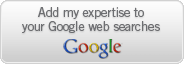

No comments:
Post a Comment