Add an Option to Print the Contents of a FolderFirst, you need to create a batch file called Printdir.bat. Open Notepad or another text editor and type (or cut and paste) this text:
@echo off
dir %1 /-p /o:gn > "%temp%\Listing"
start /w notepad /p "%temp%\Listing"
del "%temp%\Listing"
exit
Now, in the Save As dialog box, type "%windir%\Printdir.bat" (without the quotation marks) and click the Save button.
Click Start, Control Panel, Folder Options.
Click the File Types tab, and then click File Folder.
Click the Advanced button.
Click the New button.
In the Action box, type "Print Directory Listing" (without the quotation marks).
In the Application used to perform action box, type "Printdir.bat" (without the quotation marks).
Click OK in all three dialog boxes to close the dialog boxes.
You're not quite finished yet! Now you need to edit the Registry, so open your favorite Registry Editor.
Navigate to HKEY CLASSES ROOT\Directory\shell.
Right click on "default" and select Modify.
In the File Data box, type "none" (without the quotation marks).
Click OK and close the Registry Editor.
Now when you right click a folder, you'll see the option to Print Directory Listing. Selecting it will print the contents of the folder.
Wednesday, January 2, 2008
Subscribe to:
Post Comments (Atom)













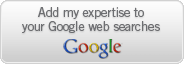

No comments:
Post a Comment