IF you by mistakenly put The Orkut Logout Script..
In your Scrap Book Then the first method is just go to your internet options and disable the java script option and then go to ur scrap book And delete the Script some time this will not work on some pC's
then do this
This trick is to Disable the Flash , this script works on the Active X Or onflash so we simply Disable the Flash and delete the Script..
In my case i have done the same ..
Method 1.
Click Start, Run, type regedit
Go to following dir:
HKEY_LOCAL_MACHINE/SOFTWARE/Microsoft/Internet Explorer/ActiveX Compatibility
Click Edit, New, Key
Name New Key:
{D27CDB6E-AE6D-11CF-96B8-444553540000} (including the {})
Now create new DWORD value inside this key.
Rename this DWORD value to "Compatibility Flags"
Set Value Data to 400 and Base to Hexadecimal.
This may seem complicated but you will see along the way it makes much more sense.
If you want to disable flash correctly without compromising performance this is the way.
To enable flash simply delete the key.
Method 2.
To quickly disable and enable Flash in Internet Explorer when you want, here is an extension of the above registry edit. Tested with NT4, this should also work in XP and W2000.
Use a text editor (Notepad is fine) to create file:
c:\flash_disable.reg
and enter these 4 lines (the [ and ] should begin and end on one line):
REGEDIT4
[HKEY_LOCAL_MACHINE\SOFTWARE\Microsoft\Internet Explorer\ActiveX Compatibility\{D27CDB6E-AE6D-11CF-96B8-444553540000}]
"Compatibility Flags"=dword:00000400
Save this file and create another file, named c:\flash_enable.reg
and enter these 3 lines (again the [ and ] are all on one line):
REGEDIT4
[-HKEY_LOCAL_MACHINE\SOFTWARE\Microsoft\Internet Explorer\ActiveX Compatibility\{D27CDB6E-AE6D-11CF-96B8-444553540000}]
Save this file, and exit the editor.
You now have some choices how you want to run each of the above files:
1. click Start-Run and type C:\flash_disable.reg, or C:\flash_enable.reg, or
2. create shortcuts on your desktop, or
3. create Start menu items to Disable and Enable Flash.
Only choice 3. is explained here for an Administrator on NT windows, so you may need to adapt it for other users or other Windows OS.
Open an Explorer window for C:\WINNT\Profiles\Administrator
(do this by clicking Start-Run and typing "C:\WINNT\Profiles\Administrator") and press the Enter key - quotes are essential here)
Click File-New-Shortcut and enter this line in the Command line field:
C:\WINNT\REGEDIT.EXE /s C:\flash_disable.reg
click on Next and enter this line in the 'select a name for the shortcut':
Disable Flash
Click on Finish and you now have a "Disable Flash" on the Start-Menu.
Do the same for Enable Flash, assuming you want to sometimes see Flash working. Here are the details:
Click File-New-Shortcut and enter this line:
C:\WINNT\REGEDIT.EXE /s C:\flash_enable.reg
click on Next and enter this line:
Enable Flash
Click on Finish and you now have a "Enable Flash" on the Start-Menu.
Now, whenever you want to disable flash without restarting browsers
and without any extra programs running, just click
Start-Menu-Disable Flash
and the menu item will silently and speedily disable Flash!
Similarly for Enable Flash.
Hope this much helps , if any problem ask me !!
Friday, November 9, 2007
Subscribe to:
Post Comments (Atom)













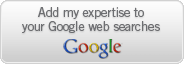

1 comment:
give me logout working script
Post a Comment