There has been a lot of news about a new technique to extend the activation period of Windows Vista past 180 days. It all started when Brian Livingston posted a story on his site, WindowsSecrets.com, about a registry key that can be modified to allow the slmgr -rearm command to be run more than three times. This allows you to use Windows Vista without having to activate it for longer than 180 days.
Activation has always been more of burden for licensed Windows users than an effective deterrent for piracy. There are already many cracks for Windows Vista that bypass activation completely. The end result is a bad experience for those that legally buy the product.
For me, this is an issue that I am always fighting with. I am constantly building, installing and re-configuring my two computers with multiple vista virtual machines. I don't want to deal with the burden of having to activate my legal copies of Windows Vista every time since none of my workstations seem to last for more than a few months before I reinstall. If I actually activated my Vista Ultimate licenses every time I reinstall I would already have to use the slow phone based system where you have to type in that super long code. Sorry Microsoft, that is a horrible experience that I'm trying to avoid.
Using Brian's registry key and the old 180 day trick, it is possible to setup Task Scheduler to automate these changes to extend the period before you need to activate beyond 180 days. Follow these steps to automate the registry change and activation reset using Task Scheduler:
1.Click on the Start Button, type in Task Manager and hit Enter.
2.When Task Scheduler loads, right click on Task Scheduler Library and select Create Task.
3.Enter in a name for the new task such as "Activation Period Reset". Also, make sure that the user this account is run under is part of the Administrators group and the Run with highest privileges box is checked.
4.Click on the Triggers tab and hit the New button.
5.On the New Trigger tab, select Daily and Recur every 29 days (since activation is required 30 days after a reset) and hit OK.
6.Click on the Actions tab and hit New.
7.Enter in slmgr.vbs in the program/script box.
8.Enter in -rearm in the arguments box and hit OK.
9.Hit OK to save the settings for the new task you created.
10.Now you are ready for the second registry key change that will allow you to run the slmgr.vbs -rearm command more than three times. To do this, right click on the Task Scheduler Library folder again and select Create Task.
11.Enter in a name for the new task such as "Slmgr Reset ". Also, make sure that the user this account is run under is part of the Administrators group and the Run with highest privileges box is checked.
12.Click on the Triggers tab and hit the New button.
13.On the New Trigger tab, select Daily and Recur every 179 days (since slmgr needs to be reset after 180 days) and hit OK.
14.Click on the Actions tab and hit New.
15.Download and save this registry file to your computer.
16.Enter in regedit in the program/script box.
17.Enter in /s "full path to reg file" in the arguments box and hit OK.
18.Hit OK to save the settings for the new task you created.
Your computer is now configured to automatically reset the activation period every 29 days and reset your ability to reset the activation period every 179 days.
Sunday, November 11, 2007
Subscribe to:
Post Comments (Atom)













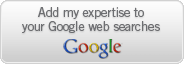

No comments:
Post a Comment