Follow these Steps !!
1. Click the Start button
2. From the Start menu select Control Panel
3. In Control Panel click the Security Center Icon
4. The security Center window will now open
5. On the left of the window you will see a list of options
6. Click on the Change the way security Center alerts me option
7. In the Security Center Alert settings windows you have three options:
Firewall
Auto Updates
Virus Protection
8. Remove the check mark from the option you do not want to be alerted of
9. Click OK
10. Finally Exit the Security Center and Control panel
Disabling Security Center from within Services msc
1. Click Start button
2. Click Run
3. In the Run dialogue box type: ‘services.msc’ (without the quotes)
4. In the services window scroll down the list until you come to Security Center
5. Double Click on the Security Center option
6. The Security Center properties window will open
7. In the Start Type dialogue box it should read ‘Automatic’
8. Click the Green arrow on the right of the dialogue box
9. From the drop down menu select Disable
10. Click the Apply button followed by OK to Exit the Security Center Properties Window
11. Finally Exit Services msc
If u want to use the registry, u can to do follow this:
GO to registry and selcet HKLM\SOFTWARE\Microsoft\Security Center and in the right pane select the antivirusdisablenotify and firewalldisablenotify then change that value to 0.
(i.e.):
Key: [HKEY_LOCAL_MACHINE\SOFTWARE\Microsoft\Security Center]
Values Names: AntiVirusDisableNotify
FirewallDisableNotify
UpdatesDisableNotify
Data Type: REG_DWORD
Values: 00000001 = Do Not Display Alert
00000000 = Display Alert
Remeber Default value is 0.
Friday, November 9, 2007
Subscribe to:
Post Comments (Atom)













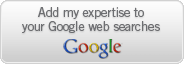

1 comment:
Thank you for posting this, it was quite helpful and told a lot.
Post a Comment