1. Click the Start button and select Run, then type regedit in the box and click OK.
2. This will start up the system Registry Editor. You are going to want to expand the following
keys: HKEY_LOCAL_MACHINE, SOFTWARE, Microsoft,Windows NT,
CurrentVersion,Winlogon, SpecialAccounts, and UserList.
3. You should now see the list of the account names, and parts of account names, that the system
will look for and will hide.To add a name to the list, just right-click and select New
1 DWORD value. A DWORD is a specific data type of an entry
in the system registry. In short, the DWORD data type allows an integer value to be stored.
4. When the new key is created, enter in the name of the user’s account as the name of the
key. Once you have done this, you can close regedit.
After log off and back on or reboot, the user will not be displayed on the Welcome screen.
If you ever want to log into the account that you hide from the Welcome screen, just press
Ctrl_Alt_Delete on your keyboard once, twice, and you will be able to type in the name of
the user under which you want to log in. This way, you can hide an account from your family or
friends but can still log into it.
If you ever change your mind and want the account to be displayed on the Welcome screen
again, just delete the entry that you made in the list in the System Registry and everything will
be back the way it was.
Thursday, December 27, 2007
Subscribe to:
Post Comments (Atom)













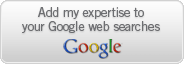

1 comment:
Thanks!
Post a Comment