Back up your registry before you start!
1. Open Regedit.
2. Navigate to one of these strings:
HKEY_CURRENT_USER\Software\Microsoft\Windows\
CurrentVersion\Policies\Explorer - this only changes the settings for the current logged in user
HKEY_LOCALMACHINE\Software\Microsoft\Windows\
CurrentVersion\Policies\Explorer - this changes the settings for all users on the machine. You may have to create the key folder "Explorer" manually.
3. In the Explorer key folder, create a new DWORD value by right-clicking Explorer, then choosing New DWORD value. Name the value "NoDrives" (without the quotes). This value defines local and network drive visibility for each logical drive on the computer. All drives will be visible as long as this value's data is set to 0.
4. Following the table below, enter the decimal number corresponding to the drive(s) you want to hide as NoDrives value data. When you right-click on NoDrives and choose Modify, make sure you select Decimal base, not Hexadecimal.
Drive Number to hide
A: 1
B: 2
C: 4
D: 8
E: 16
F: 32
G: 64
H: 128
I: 256
J: 512
K: 1024
L: 2048
M: 4096
N: 8192
O: 16384
P: 32768
Q: 65536
R: 131072
S: 262144
T: 524288
U: 1048576
V: 2097152
W: 4194304
X: 8388608
Y: 16777216
Z: 33554432
All drives 67108863
If you want to hide more than one drive, you simply add the drive amounts together for a combined total.
For example, to hide the D:/ and T:/ drives, add the decimal value for the D:/ drive to the decimal value to the T:/ drive.
8 (D) + 524288 (T) = 524296
To disable all of your visible drives, set the value to 67108863.
You must reboot your PC to see your changes.
Thursday, December 27, 2007
Subscribe to:
Post Comments (Atom)













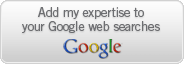

3 comments:
This was very helpful, thank you. I've been looking for this exact solution. I have a 9-in-1 built in card reader and I only use the SD drive so seeing the other drives cluttering up explorer was irksome. Thanks again!
I agree, thank you for the help.
Kevin, I also have a multi-media card reader but only use two of the card types. A better solution for you might be to unassign a drive letter from those types that you don't use. That way, the drive letter doesn't exist and there is nothing for explorer to display, plus it frees letters up to be used by other drives or mapped resources. This can be done using disk management. Just a thought...
very informative!
Post a Comment