1. Temporarily Disable USB Drive to auto run (Windows XP):
a. Open Windows Explorer or press the Windows + “e” key.
b. Right-click the drive of the USB Drive. Then select Properties. Drive Properties will appear.
c. Select the AutoPlay tab.
d. Choose Select an Action to Perform
e. At the bottom of the selection, click Take no Action, then click Apply.
f. Click OK to exit Drive Properties.
2. Show Hidden Files
a. Open Windows Explorer
b. Go to Tools > Options
c. On View tab, mark Checked the “Show Hidden Files and Folders and “Hide Protected Operating System Files” Unchecked.
3. Delete the files manually
a. Go the USB Drive and delete autorun.inf
b. Go to C: Drive and delete autorun.inf
c. Go to C:\Windows and delete Disk Knight.exe
4. Modify Windows Registry
a. Go to Start > Run then type regedit
b. On Registry Editor, go to Edit > Find and type “knight”
c. Delete all entries it found.
5. Connect to Internet and update your AntiVirus
6. Reboot your computer in Safe Mode
a. During Boot Up process Press F8 continuously until selection appears
b. Use Arrow Up Down to select Safe Mode on the selections menu.
c. Hit Enter to proceed.
7. Scan your computer with an updated Antivirus and delete all infections it founds.
Note: You may enable auto run of the USB Drive by reversing the process in Step 1.
Friday, May 16, 2008
Subscribe to:
Post Comments (Atom)













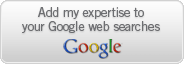

1 comment:
I seldom leave comments on blog, but I have been to this post which was recommended by my friend, lots of valuable details, thanks again.
Post a Comment