How to Start the Memory Diagnostics Tool
in Vista
INFO: The Memory Diagnostics Tool allows you to check your computer for problems with the RAM memory.
1. Open Start menu.
2. In white line (Start Search) area, type MdSched and press Enter.
3. Click Continue button for UAC prompt.
4. Click on the choice you want to do.
5. Restart the computer to run the test.
6. It will take a while to finish. (5 minutes or so)
METHOD TWO:
How to Start From the Windows Boot Manager :
1. Restart the computer.
2. Press F8 until you boot into the Advanced Boot Options.
NOTE: See: How to Boot Up in and Use Advanced Boot Options in Vista
3. Press Esc on your keyboard while you’re in the Advanced Boot Options screen.
4. Press Tab on your keyboard to move to the Tools section of the boot manager screen.
NOTE: This will highlight Windows Memory Diagnostics.
5. Press Enter to start the Memory Diagnostics.
METHOD THREE:
How to Start From the Vista Installation DVD :
1. Insert your Vista installation DVD and then restart your computer.
NOTE: You will be booting from the Vista DVD.
2. If prompted, press any key to start Vista from the installation DVD.
NOTE: You will only have about 8 seconds to press this key.
3. When your computer has booted to the DVD select your language and then press Next.
4. Click on Repair your computer. (See screenshot below)
5. Select the operating system your want to repair and click Next.
(NOTE: There is usually only one here unless you’re dual booting.
6. Click on Windows Memory Diagnostic Tool. (See screenshot below)
7. Click on Restart now and check for problems and wait for your computer to restart.
Saturday, October 6, 2007
Subscribe to:
Post Comments (Atom)













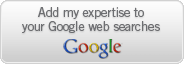

No comments:
Post a Comment