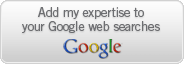To comply with current Internet standards, Internet Explorer limits the number of simultaneous downloads to two downloads, plus one queued download. This configuration is a function of the browser. However, as connection speeds increase, and the number of total connections that are allowed to Internet servers increase, the two-connection limit may be restrictive.
Please Note: Changing the maximum number of connections beyond two is a violation of Internet standards; use at your own risk!
To increase the number of simultaneous connections that are allowed, follow these steps:
1. Start the Registry Editor
2. Go to HKEY_CURRENT_USER \ Software \ Microsoft \ Windows \ CurrentVersion \ Internet Settings
3. Select New > DWORD Value from the Edit menu
4. Name the new value MaxConnectionsPer1_0Server
5. Right-click the MaxConnectionsPer1_0Server value and choose Modify
6. Under Base, click the radio button next to Decimal
7. In the Value Data: box enter the number of simultaneous connections you want to set (for example 10 is a good value), and 8. click OK
9. Repeat steps 3 - 7 using the new value MaxConnectionsPerServer
10. Exit the registry editor
Thursday, August 7, 2008
See Hidden Files Using DOS !!
At command prompt just type
dir /ah
if the list is too long u can use
dir /ah/p/w
dir /ah
if the list is too long u can use
dir /ah/p/w
Labels:
Windows Vista,
Windows XP Tips and Tricks
10 Reasongs Why PC Crash !!
1 Hardware conflict
The number one reason why Windows crashes is hardware conflict. Each hardware device communicates to other devices through an interrupt request channel (IRQ). These are supposed to be unique for each device.
For example, a printer usually connects internally on IRQ 7. The keyboard usually uses IRQ 1 and the floppy disk drive IRQ 6. Each device will try to hog a single IRQ for itself.
If there are a lot of devices, or if they are not installed properly, two of them may end up sharing the same IRQ number. When the user tries to use both devices at the same time, a crash can happen. The way to check if your computer has a hardware conflict is through the following route:
* Start-Settings-Control Panel-System-Device Manager.
Often if a device has a problem a yellow '!' appears next to its description in the Device Manager. Highlight Computer (in the Device Manager) and press Properties to see the IRQ numbers used by your computer. If the IRQ number appears twice, two devices may be using it.
Sometimes a device might share an IRQ with something described as 'IRQ holder for PCI steering'. This can be ignored. The best way to fix this problem is to remove the problem device and reinstall it.
When working inside a computer you should switch it off, unplug the mains lead and touch an unpainted metal surface to discharge any static electricity.
To be fair to Mcft, the problem with IRQ numbers is not of its making. It is a legacy problem going back to the first PC designs using the IBM 8086 chip. Initially there were only eight IRQs. Today there are 16 IRQs in a PC. It is easy to run out of them. There are plans to increase the number of IRQs in future designs.
2 Bad Ram
Ram (random-access memory) problems might bring on the blue screen of death with a message saying Fatal Exception Error. A fatal error indicates a serious hardware problem. Sometimes it may mean a part is damaged and will need replacing.
But a fatal error caused by Ram might be caused by a mismatch of chips. For example, mixing 70-nanosecond (70ns) Ram with 60ns Ram will usually force the computer to run all the Ram at the slower speed. This will often crash the machine if the Ram is overworked.
One way around this problem is to enter the BIOS settings and increase the wait state of the Ram. This can make it more stable. Another way to troubleshoot a suspected Ram problem is to rearrange the Ram chips on the motherboard, or take some of them out. Then try to repeat the circumstances that caused the crash. When handling Ram try not to touch the gold connections, as they can be easily damaged.
Parity error messages also refer to Ram. Modern Ram chips are either parity (ECC) or non parity (non-ECC). It is best not to mix the two types, as this can be a cause of trouble.
EMM386 error messages refer to memory problems but may not be connected to bad Ram. This may be due to free memory problems often linked to old Dos-based programmes.
3 BIOS settings
Every motherboard is supplied with a range of chipset settings that are decided in the factory. A common way to access these settings is to press the F2 or delete button during the first few seconds of a boot-up.
Once inside the BIOS, great care should be taken. It is a good idea to write down on a piece of paper all the settings that appear on the screen. That way, if you change something and the computer becomes more unstable, you will know what settings to revert to.
A common BIOS error concerns the CAS latency. This refers to the Ram. Older EDO (extended data out) Ram has a CAS latency of 3. Newer SDRam has a CAS latency of 2. Setting the wrong figure can cause the Ram to lock up and freeze the computer's display.
Mcft Windows is better at allocating IRQ numbers than any BIOS. If possible set the IRQ numbers to Auto in the BIOS. This will allow Windows to allocate the IRQ numbers (make sure the BIOS setting for Plug and Play OS is switched to 'yes' to allow Windows to do this.).
4 Hard disk drives
After a few weeks, the information on a hard disk drive starts to become piecemeal or fragmented. It is a good idea to defragment the hard disk every week or so, to prevent the disk from causing a screen freeze. Go to
* Start-Programs-Accessories-System Tools-Disk Defragmenter
This will start the procedure. You will be unable to write data to the hard drive (to save it) while the disk is defragmenting, so it is a good idea to schedule the procedure for a period of inactivity using the Task Scheduler.
The Task Scheduler should be one of the small icons on the bottom right of the Windows opening page (the desktop).
Some lockups and screen freezes caused by hard disk problems can be solved by reducing the read-ahead optimisation. This can be adjusted by going to
* Start-Settings-Control Panel-System Icon-Performance-File System-Hard Disk.
Hard disks will slow down and crash if they are too full. Do some housekeeping on your hard drive every few months and free some space on it. Open the Windows folder on the C drive and find the Temporary Internet Files folder. Deleting the contents (not the folder) can free a lot of space.
Empty the Recycle Bin every week to free more space. Hard disk drives should be scanned every week for errors or bad sectors. Go to
* Start-Programs-Accessories-System Tools-ScanDisk
Otherwise assign the Task Scheduler to perform this operation at night when the computer is not in use.
5 Fatal OE exceptions and VXD errors
Fatal OE exception errors and VXD errors are often caused by video card problems.
These can often be resolved easily by reducing the resolution of the video display. Go to
* Start-Settings-Control Panel-Display-Settings
Here you should slide the screen area bar to the left. Take a look at the colour settings on the left of that window. For most desktops, high colour 16-bit depth is adequate.
If the screen freezes or you experience system lockups it might be due to the video card. Make sure it does not have a hardware conflict. Go to
* Start-Settings-Control Panel-System-Device Manager
Here, select the + beside Display Adapter. A line of text describing your video card should appear. Select it (make it blue) and press properties. Then select Resources and select each line in the window. Look for a message that says No Conflicts.
If you have video card hardware conflict, you will see it here. Be careful at this point and make a note of everything you do in case you make things worse.
The way to resolve a hardware conflict is to uncheck the Use Automatic Settings box and hit the Change Settings button. You are searching for a setting that will display a No Conflicts message.
Another useful way to resolve video problems is to go to
* Start-Settings-Control Panel-System-Performance-Graphics
Here you should move the Hardware Acceleration slider to the left. As ever, the most common cause of problems relating to graphics cards is old or faulty drivers (a driver is a small piece of software used by a computer to communicate with a device).
Look up your video card's manufacturer on the internet and search for the most recent drivers for it.
6 Viruses
Often the first sign of a virus infection is instability. Some viruses erase the boot sector of a hard drive, making it impossible to start. This is why it is a good idea to create a Windows start-up disk. Go to
* Start-Settings-Control Panel-Add/Remove Programs
Here, look for the Start Up Disk tab. Virus protection requires constant vigilance.
A virus scanner requires a list of virus signatures in order to be able to identify viruses. These signatures are stored in a DAT file. DAT files should be updated weekly from the website of your antivirus software manufacturer.
7 Printers
The action of sending a document to print creates a bigger file, often called a postscript file.
Printers have only a small amount of memory, called a buffer. This can be easily overloaded. Printing a document also uses a considerable amount of CPU power. This will also slow down the computer's performance.
If the printer is trying to print unusual characters, these might not be recognised, and can crash the computer. Sometimes printers will not recover from a crash because of confusion in the buffer. A good way to clear the buffer is to unplug the printer for ten seconds. Booting up from a powerless state, also called a cold boot, will restore the printer's default settings and you may be able to carry on.
8 Software
A common cause of computer crash is faulty or badly-installed software. Often the problem can be cured by uninstalling the software and then reinstalling it. Use Norton Uninstall or Uninstall Shield to remove an application from your system properly. This will also remove references to the programme in the System Registry and leaves the way clear for a completely fresh copy.
The System Registry can be corrupted by old references to obsolete software that you thought was uninstalled. Use Reg Cleaner by Jouni Vuorio to clean up the System Registry and remove obsolete entries. It works on Windows 95, Windows 98, Windows 98 SE (Second Edition), Windows Millennium Edition (ME), NT4 and Windows 2000 , Windows Xp.
Often a Windows problem can be resolved by entering Safe Mode. This can be done during start-up. When you see the message "Starting Windows" press F4. This should take you into Safe Mode.
Safe Mode loads a minimum of drivers. It allows you to find and fix problems that prevent Windows from loading properly.
Sometimes installing Windows is difficult because of unsuitable BIOS settings. If you keep getting SUWIN error messages (Windows setup) during the Windows installation, then try entering the BIOS and disabling the CPU internal cache. Try to disable the Level 2 (L2) cache if that doesn't work.
Remember to restore all the BIOS settings back to their former settings following installation.
9 Overheating
Central processing units (CPUs) are usually equipped with fans to keep them cool. If the fan fails or if the CPU gets old it may start to overheat and generate a particular kind of error called a kernel error. This is a common problem in chips that have been overclocked to operate at higher speeds than they are supposed to.
CPU problems can often be fixed by disabling the CPU internal cache in the BIOS. This will make the machine run more slowly, but it should also be more stable.
10 Power supply problems
With all the new construction going on around the country the steady supply of electricity has become disrupted. A power surge or spike can crash a computer as easily as a power cut.
If this has become a nuisance for you then consider buying a uninterrupted power supply (UPS). This will give you a clean power supply when there is electricity, and it will give you a few minutes to perform a controlled shutdown in case of a power cut.
It is a good investment if your data are critical, because a power cut will cause any unsaved data to be lost.
The number one reason why Windows crashes is hardware conflict. Each hardware device communicates to other devices through an interrupt request channel (IRQ). These are supposed to be unique for each device.
For example, a printer usually connects internally on IRQ 7. The keyboard usually uses IRQ 1 and the floppy disk drive IRQ 6. Each device will try to hog a single IRQ for itself.
If there are a lot of devices, or if they are not installed properly, two of them may end up sharing the same IRQ number. When the user tries to use both devices at the same time, a crash can happen. The way to check if your computer has a hardware conflict is through the following route:
* Start-Settings-Control Panel-System-Device Manager.
Often if a device has a problem a yellow '!' appears next to its description in the Device Manager. Highlight Computer (in the Device Manager) and press Properties to see the IRQ numbers used by your computer. If the IRQ number appears twice, two devices may be using it.
Sometimes a device might share an IRQ with something described as 'IRQ holder for PCI steering'. This can be ignored. The best way to fix this problem is to remove the problem device and reinstall it.
When working inside a computer you should switch it off, unplug the mains lead and touch an unpainted metal surface to discharge any static electricity.
To be fair to Mcft, the problem with IRQ numbers is not of its making. It is a legacy problem going back to the first PC designs using the IBM 8086 chip. Initially there were only eight IRQs. Today there are 16 IRQs in a PC. It is easy to run out of them. There are plans to increase the number of IRQs in future designs.
2 Bad Ram
Ram (random-access memory) problems might bring on the blue screen of death with a message saying Fatal Exception Error. A fatal error indicates a serious hardware problem. Sometimes it may mean a part is damaged and will need replacing.
But a fatal error caused by Ram might be caused by a mismatch of chips. For example, mixing 70-nanosecond (70ns) Ram with 60ns Ram will usually force the computer to run all the Ram at the slower speed. This will often crash the machine if the Ram is overworked.
One way around this problem is to enter the BIOS settings and increase the wait state of the Ram. This can make it more stable. Another way to troubleshoot a suspected Ram problem is to rearrange the Ram chips on the motherboard, or take some of them out. Then try to repeat the circumstances that caused the crash. When handling Ram try not to touch the gold connections, as they can be easily damaged.
Parity error messages also refer to Ram. Modern Ram chips are either parity (ECC) or non parity (non-ECC). It is best not to mix the two types, as this can be a cause of trouble.
EMM386 error messages refer to memory problems but may not be connected to bad Ram. This may be due to free memory problems often linked to old Dos-based programmes.
3 BIOS settings
Every motherboard is supplied with a range of chipset settings that are decided in the factory. A common way to access these settings is to press the F2 or delete button during the first few seconds of a boot-up.
Once inside the BIOS, great care should be taken. It is a good idea to write down on a piece of paper all the settings that appear on the screen. That way, if you change something and the computer becomes more unstable, you will know what settings to revert to.
A common BIOS error concerns the CAS latency. This refers to the Ram. Older EDO (extended data out) Ram has a CAS latency of 3. Newer SDRam has a CAS latency of 2. Setting the wrong figure can cause the Ram to lock up and freeze the computer's display.
Mcft Windows is better at allocating IRQ numbers than any BIOS. If possible set the IRQ numbers to Auto in the BIOS. This will allow Windows to allocate the IRQ numbers (make sure the BIOS setting for Plug and Play OS is switched to 'yes' to allow Windows to do this.).
4 Hard disk drives
After a few weeks, the information on a hard disk drive starts to become piecemeal or fragmented. It is a good idea to defragment the hard disk every week or so, to prevent the disk from causing a screen freeze. Go to
* Start-Programs-Accessories-System Tools-Disk Defragmenter
This will start the procedure. You will be unable to write data to the hard drive (to save it) while the disk is defragmenting, so it is a good idea to schedule the procedure for a period of inactivity using the Task Scheduler.
The Task Scheduler should be one of the small icons on the bottom right of the Windows opening page (the desktop).
Some lockups and screen freezes caused by hard disk problems can be solved by reducing the read-ahead optimisation. This can be adjusted by going to
* Start-Settings-Control Panel-System Icon-Performance-File System-Hard Disk.
Hard disks will slow down and crash if they are too full. Do some housekeeping on your hard drive every few months and free some space on it. Open the Windows folder on the C drive and find the Temporary Internet Files folder. Deleting the contents (not the folder) can free a lot of space.
Empty the Recycle Bin every week to free more space. Hard disk drives should be scanned every week for errors or bad sectors. Go to
* Start-Programs-Accessories-System Tools-ScanDisk
Otherwise assign the Task Scheduler to perform this operation at night when the computer is not in use.
5 Fatal OE exceptions and VXD errors
Fatal OE exception errors and VXD errors are often caused by video card problems.
These can often be resolved easily by reducing the resolution of the video display. Go to
* Start-Settings-Control Panel-Display-Settings
Here you should slide the screen area bar to the left. Take a look at the colour settings on the left of that window. For most desktops, high colour 16-bit depth is adequate.
If the screen freezes or you experience system lockups it might be due to the video card. Make sure it does not have a hardware conflict. Go to
* Start-Settings-Control Panel-System-Device Manager
Here, select the + beside Display Adapter. A line of text describing your video card should appear. Select it (make it blue) and press properties. Then select Resources and select each line in the window. Look for a message that says No Conflicts.
If you have video card hardware conflict, you will see it here. Be careful at this point and make a note of everything you do in case you make things worse.
The way to resolve a hardware conflict is to uncheck the Use Automatic Settings box and hit the Change Settings button. You are searching for a setting that will display a No Conflicts message.
Another useful way to resolve video problems is to go to
* Start-Settings-Control Panel-System-Performance-Graphics
Here you should move the Hardware Acceleration slider to the left. As ever, the most common cause of problems relating to graphics cards is old or faulty drivers (a driver is a small piece of software used by a computer to communicate with a device).
Look up your video card's manufacturer on the internet and search for the most recent drivers for it.
6 Viruses
Often the first sign of a virus infection is instability. Some viruses erase the boot sector of a hard drive, making it impossible to start. This is why it is a good idea to create a Windows start-up disk. Go to
* Start-Settings-Control Panel-Add/Remove Programs
Here, look for the Start Up Disk tab. Virus protection requires constant vigilance.
A virus scanner requires a list of virus signatures in order to be able to identify viruses. These signatures are stored in a DAT file. DAT files should be updated weekly from the website of your antivirus software manufacturer.
7 Printers
The action of sending a document to print creates a bigger file, often called a postscript file.
Printers have only a small amount of memory, called a buffer. This can be easily overloaded. Printing a document also uses a considerable amount of CPU power. This will also slow down the computer's performance.
If the printer is trying to print unusual characters, these might not be recognised, and can crash the computer. Sometimes printers will not recover from a crash because of confusion in the buffer. A good way to clear the buffer is to unplug the printer for ten seconds. Booting up from a powerless state, also called a cold boot, will restore the printer's default settings and you may be able to carry on.
8 Software
A common cause of computer crash is faulty or badly-installed software. Often the problem can be cured by uninstalling the software and then reinstalling it. Use Norton Uninstall or Uninstall Shield to remove an application from your system properly. This will also remove references to the programme in the System Registry and leaves the way clear for a completely fresh copy.
The System Registry can be corrupted by old references to obsolete software that you thought was uninstalled. Use Reg Cleaner by Jouni Vuorio to clean up the System Registry and remove obsolete entries. It works on Windows 95, Windows 98, Windows 98 SE (Second Edition), Windows Millennium Edition (ME), NT4 and Windows 2000 , Windows Xp.
Often a Windows problem can be resolved by entering Safe Mode. This can be done during start-up. When you see the message "Starting Windows" press F4. This should take you into Safe Mode.
Safe Mode loads a minimum of drivers. It allows you to find and fix problems that prevent Windows from loading properly.
Sometimes installing Windows is difficult because of unsuitable BIOS settings. If you keep getting SUWIN error messages (Windows setup) during the Windows installation, then try entering the BIOS and disabling the CPU internal cache. Try to disable the Level 2 (L2) cache if that doesn't work.
Remember to restore all the BIOS settings back to their former settings following installation.
9 Overheating
Central processing units (CPUs) are usually equipped with fans to keep them cool. If the fan fails or if the CPU gets old it may start to overheat and generate a particular kind of error called a kernel error. This is a common problem in chips that have been overclocked to operate at higher speeds than they are supposed to.
CPU problems can often be fixed by disabling the CPU internal cache in the BIOS. This will make the machine run more slowly, but it should also be more stable.
10 Power supply problems
With all the new construction going on around the country the steady supply of electricity has become disrupted. A power surge or spike can crash a computer as easily as a power cut.
If this has become a nuisance for you then consider buying a uninterrupted power supply (UPS). This will give you a clean power supply when there is electricity, and it will give you a few minutes to perform a controlled shutdown in case of a power cut.
It is a good investment if your data are critical, because a power cut will cause any unsaved data to be lost.
Labels:
Windows XP Tips and Tricks
Speed up Mozilla Firefox about 3-30x Faster !!
1. Type "about:config" into the address bar and hit return. Scroll
down and look for the following entries:
network.http.pipelining
network.http.proxy.pipelining
network.http.pipelining.maxrequests
Normally the browser will make one request to a web page at a time.
When you enable pipelining it will make several at once, which really
speeds up page loading.
2. Alter the entries as follows:
Set "network.http.pipelining" to "true"
Set "network.http.proxy.pipelining" to "true"
Set "network.http.pipelining.maxrequests" to some number like 30. This
means it will make 30 requests at once.
3. Lastly right-click anywhere and select New-> Integer.
Name it "nglayout.initialpaint.delay" and set its value to "0".
This value is the amount of time the browser waits before it acts on information it recieves.
If you're using a broadband connection you'll load pages 2-30 times faster now.
down and look for the following entries:
network.http.pipelining
network.http.proxy.pipelining
network.http.pipelining.maxrequests
Normally the browser will make one request to a web page at a time.
When you enable pipelining it will make several at once, which really
speeds up page loading.
2. Alter the entries as follows:
Set "network.http.pipelining" to "true"
Set "network.http.proxy.pipelining" to "true"
Set "network.http.pipelining.maxrequests" to some number like 30. This
means it will make 30 requests at once.
3. Lastly right-click anywhere and select New-> Integer.
Name it "nglayout.initialpaint.delay" and set its value to "0".
This value is the amount of time the browser waits before it acts on information it recieves.
If you're using a broadband connection you'll load pages 2-30 times faster now.
Labels:
Mozilla Firefox Tips and Tricks
Sunday, May 25, 2008
Stop Windows XP from Cache thumbnail !!
Windows XP keeps a thumbnail cache of images on your machine. However, if
these images change frequently, the OS might not always update the
cache file, and thus display the wrong thumbnail. For the same reason,
you might simply want to prevent the OS from creating the cache file
(i.e., thumbs.db) altogether. To stop the OS from maintaining the
cache file, perform the following steps:
1. Start a registry editor (e.g., regedit.exe).
2. Navigate to the
HKEY_CURRENT_USER\Software\Microsoft\Windows\CurrentVersion\Explorer\Advanced
registry subkey.
3. Double-click the DisableThumbnailCache value or create this
value of type DWORD if it doesn't exist.
4. Set the value to 1, then click OK.
5. Close the registry editor.
6. Log off and log on for the change to take effect.
Or
Open My Computer --> Tools Menu --> Folder Option --> View Tab -->Advance Setting
Check mark "Do not Cache Thumbnails"
these images change frequently, the OS might not always update the
cache file, and thus display the wrong thumbnail. For the same reason,
you might simply want to prevent the OS from creating the cache file
(i.e., thumbs.db) altogether. To stop the OS from maintaining the
cache file, perform the following steps:
1. Start a registry editor (e.g., regedit.exe).
2. Navigate to the
HKEY_CURRENT_USER\Software\Microsoft\Windows\CurrentVersion\Explorer\Advanced
registry subkey.
3. Double-click the DisableThumbnailCache value or create this
value of type DWORD if it doesn't exist.
4. Set the value to 1, then click OK.
5. Close the registry editor.
6. Log off and log on for the change to take effect.
Or
Open My Computer --> Tools Menu --> Folder Option --> View Tab -->Advance Setting
Check mark "Do not Cache Thumbnails"
Labels:
Windows XP Tips and Tricks
Friday, May 16, 2008
Use Google SMS To Search Directly From Your Mobile Phone !!
There is a very simple procedure to use google search directly from your mobile phone.
Follow the step by step procedure to search for anything via a sms without any web application.
1. Open the messaging in your phone.
2. Go for new text message and type your search query.
3. Send to 466453 (Google sms server).
4. Thats it. Done ! as you will receive the result as sms again.
For sports scores
* Type the name of the sports team
* Examples: “arsenal”.
For weather conditions
* Type the word “weather” followed by the zip or city and state
For more info send help to 466453.
Follow the step by step procedure to search for anything via a sms without any web application.
1. Open the messaging in your phone.
2. Go for new text message and type your search query.
3. Send to 466453 (Google sms server).
4. Thats it. Done ! as you will receive the result as sms again.
For sports scores
* Type the name of the sports team
* Examples: “arsenal”.
For weather conditions
* Type the word “weather” followed by the zip or city and state
For more info send help to 466453.
Labels:
Google Tips and Tricks
All Cdma Code Collection !!
All CDMA Secert Codes
<>
Samsung sph-n240, n400, a460, a500, etc Nam Programming :
Nam Set: ##Spc
Test Mode: 47*869#1235
Debug Menu: ##33284,ok
Service Menu: Menu+8+0 (#889)
Reset (Life time, Clear Memory, etc): ##786,ok
A-key: ##2539,ok
Label Selection: ##3882,ok
Label(Home, Work, etc) : **523,ok
NGG Setting (Gateway, etc.): ##2769737,ok
Vocoder: ##8626337,ok
CAI Change: ##7738,ok
Enable TTY: ##889,ok
Samsung a530, a610, a620, a660, a670, etc Nam Programming :
Nam Set: Menu, 6, *
Nam Set: ##3238, ok
Nam Set: ##SPC (##000000), ok
Service Menu: Menu, 9, *
Test Mode: 47*68#13580
Test Mode: 47*869#1235
Samsung X, E, V, S-series (korean models), e250, v420, s350, etc Nam Programming :
Nam Set: 6548#0**4#6
Nam Set: 47*869#08#9
Nam Set: 74153697193
Test Mode: 5809540*45680 (88 - EFS reset)
Debug Menu: Menu(hold 2sec)+0, 6725 or 9720 or 1973 or 0415
Debug Menu: Menu+0(hold 2sec), 6725 or 9720 or 1973 or 0415
Debug Menu: Home(top of keypad)+0, 6725 or 9720 or 1973 or 0415
Samsung sch-411, 611, n105, a100, a300, a2000, etc Nam Programming :
Nam Set: 47*869#08#9
Nam Set: Menu+60
Test Mode: *759#813580
Test Mode: 5809540*45680
A-key: Menu+0, 25##
External Audio: Menu+0, ####
Debug Menu: Menu+8, 0415 or Spc
Debug Menu: Menu+9, 0415 or Spc
Brief NAM Programing: Menu+40,626 (not all version)
LCD Contrast: Menu+45 (not all version)
SIO Mode: Menu+49
SIO Mode: Menu+69
Samsung N356 (India version) Nam Programming :
Test Mode: Menu, 5, down arrow, *
Test Mode: **00## (in some flashes)
Samsung i700, etc Nam Programming :
Nam Set: Go to start and select "PHONE" from the drop down menu, dial #83587
Samsung i300, etc Nam Programming :
1. Tap on the Phone Icon with stylus
2. Press #907*9#0 ENTER LOCK should appear on screen
3. Enter OTKSL
4. SVC MENU will appear press 1
5. Enter 10 digit MIN and then press SAVE
6. Press SAVE again
7. Press 3 and then press SAVE 6 times
8. Enter the HOME SID and press SAVE once
9. Press END key twice
<>
Kyocera 2345, 3035, 5135, 6035, Se47, KX, KE - series, etc Nam Programming :
Nam Set: 111111+Jog Dial(Ok)
CAI Change: ##7738,ok
Enable TTY: ##889,ok
Life Timer: ##786,ok
A-key: ##2539,ok
Tips:
On some kyocera handsets the factory service module has not been disabled
and the phone can be programmed without the Spc by inputting:
Nam Set: ##333333 menu (service)
Qualcomm qcp-800 Nam Pogramming :
Nam Set: Menu+3+0+Spc
Field Test: Menu+7+0+Fsc
<>
Sanyo 4900, 5150, 5300, 8100, etc Nam Programming :
Nam Set: ##Spc+Ok+Key Down+Ok
Advanced Setup: ##3282+Ok+Key Down+Ok+Msl
A-key: ##2539+Ok+Key Down+Ok
Version: ##**837+Ok+Key Down+Ok
Debug Menu: ##FSC+Ok+Key Down+Ok
Airtime menu: ##8463+Ok+Key Down+Ok
Change CAI: ##7738+Ok+Key Down+Ok
Vocoder: ##8626337+Ok+Key Down+Ok
Reverse Logistic: ##786+Ok+Key Down+Ok
Set IP Address: ##2769737+Ok+Key Down+Ok
TTY On/Off: ##889+Ok+Key Down+Ok
Ready Link: ##4636+Ok+Key Down+Ok
Browser Init On/Off: ##4682+Ok+Key Down+Ok
Picture Token: ##25327+Ok+Key Down+Ok
Unknown Code: ##5282277+Ok+Key Down+Ok
(SPC=000000, FSC=040793)
Sanyo scp-A011, smp-A017, etc Nam Programming :
Nam Set: F9(3 beep) + 0*72696#767
<>
Audiovox 4000, 9000, 9100, 9155, 9500, etc Nam Programming :
Power the phone ON and wait until the little light on top goes out, then press:
Nam Set: 289,Fcn, #,1
Service menu: Fcn,0,0, FSC
Power the phone ON and press:
Test Mode: Hold (2,*,Rcl) + Power
Test Mode Commands:
99 - download - flash phone
124 - inam data write
125 - version
126 - get ESN
127 - get SPC
128 - get User lock
129 - is WFTV data write
137 - get FSC code
138 - NPcode (nam program code)
139 - dscode
141 - restart
218 - Read_Addr
000 - is cdma mode
001 - is fm mode
002 - is pcs mode
008 - is reg read addr
020 - is lna_range
Audiovox (Hyundai) cdm-100, 130, 135, 8300, 8500, 8600, 8910, etc Nam Programming :
Nam Set: ##20022002, end
Read user lock: #5625*, end
Port settings: ##7678, end
DM baud rate: ##2283, end
DM mode enable: **1004, end
DS mode enable: **1005, end
Misc. Test: ##27752345, end
S/W Test1: ##27732726, end
S/W Test2: ##2240, end
Debug screen: ##2773, end
Clear MRU: ##6782, end
Rfnu_Contents: ##2250, end
?????: ##1133, end
?????: ##1144, end
P_Rev: ##7738, end
GPS Test: ##4771, end
A-Key: 2538**
SMS Eng: ##767364, end
Battery_adc: ##2768, end
Tests: ##1122, end
Audiovox 8610, 8910, etc Nam programming :
Name Set: ##847446, end, 111111
Audiovox pcx-3500xl Nam Programming :
Nam Set: ##2726+Send+1998+1+Spc+1
Audiovox-107 Nam Programming :
Nam Set: 45680*47*869#1
Audiovox CMP-3 Nam Programming :
Nam Set: 45680*47*869#1
Dm Mode: Menu, 6, 6
Audiovox 9950 Nam Programming :
Nam Set: ##3282
Audiovox Z800 (Audiovox 7900, Sharp) Nam Programming :
Nam Set: m + # + envelope key + * + 1
Audiovox Thera (Toshiba 2032) Nam Programming :
Thera Nam Programming User Manual - nam_thera.pdf
Audiovox (UTStarcom) PPC 6600, 6700, etc Nam Programming :
Nam Set: ##SPC + Send
Nam Set: #*#SPC + Send
Nam Set: ##SPC#
DM mode: ##3424 + Send
DM mode: #*#3424 + Send
DM mode: ##3424#
Programming User Manual - programming_instructions.pdf
<>
Motorola 7760, 7860, 2260, 8160, etc Nam Programming :
Nam Set: Fcn,0000000000000, Rcl
Nam Set: 74663#, Fcn, Fcn
Test Mode: Fcn, 00**83786633, Sto
Motorola v60c, v120c etc Nam Programming :
Nam Set: 74663#, Menu, Menu, Spc
Nam Set: Menu, 073887, * (type quickly)
Test Mode: Menu, 073887*, Spc
Debug Mode: ##33284
Force the phone into DIGITAL ONLY mode:
1) ##33284 (Debug)
2) RIGHT Softkey (Next) Twice
3) Down arrow 10 times to "PrefMod"
4) RIGHT Softkey (Change) until you see "DigOnly"
5) LEFT softkey (Exit)
6) MENU then LEFT Softkey return to idle screen
7) ##33284 (The last 4 will not display if you have done it correctly)
Motorola Razr V3C Nam Programming:
Nam Set: 74663 # clr clr
Nam Set: #073887* , then SPC
Motorola Q Nam Programming:
Nam Set: [Send] + 074663 + [Send] + [Send], Selecct NAM#
Motorola t182, c210, etc Nam Programming :
Nam Set: ##298645665, end
Short Nam: ##073887, sto
Debug Menu: ##1111, end
Service Menu: ##2222, end
Sound NS/EC on/off switch: ##1113, end
Motorola v710, v730, v740, ms150, etc Nam Programming :
Nam Set: 8378*# + press 3 times NATE (spc - 071082)
Test Mode: Menu, 073887*, Spc
Service Menu: #758353266#646#
Motorola StarTac 2004 Nam Programming :
Nam Set: 5759789*#, press "Rec" button 3 times, (spc - 915037)
Motorola ms200, ms400, ms800, etc Nam Programming :
Nam Set: 5759789*#, press "Camera" button 3 times, (spc - 915037)
Nam Set: 246791538*#, press "Camera" button 3 times, (spc - 915037)
Motorola v6060 Nam Programming :
Nam Set:147*369#456*0#
MOTOROLA TEST MODE :
v60, c120, c331, etc:
1) Turn on the phone. Press MENU 0 7 3 8 8 7 *
2) The phone will require you to "Enter a Security Code", press 000000, OK
3) Scroll down to "Test mode" choose SELECT. Scroll down to "Enable"
choose SELECT. Your phone is now in test mode.
4) Signal strength is the 3_rd number down on the left hand side of the screen.
5) To toggle between regular mode and test mode: Press MODE then
quickly press the BUTTON DIRECTLY TO THE LEFT OF MENU.
6) To turn off the test mode the phone must be in regular mode, then follow
the above sequence and scroll down to where it says "DISABLE" instead of
"ENABLE" and choose select.
<>
Nokia 3280, 3285, 3580, 3585, 5185, 6185, 8280, etc Nam Programming :
Nam Set: *3001#12345#
Software Version: *#837#
Software Version: *#9999#
Esn Number: *#92772689#
Restart Phone: *#75681#
Restart Phone: *#75682#
Nokia 8887 Nam Programming :
Nam Set: *3001#12345#
Version: *#0000#
Evrc: *#8378#
Esn/Data/Timer: *#92772689#
SID: *#743#
Nokia 8587 Nam Programming :
Nam Set: *#626#7764726#
A-Key: #8159357022#4579# (26 digits)
A-Key: #8159357022#4547# (20 digits)
Version: *#0000#
Version: *#837#
Vocoder: *#3872#
Change language: Menu 5, 3, 1
Change DM mode: *#7678#
Debug Screen: *#8378#
Debug: *#8380#
Field Test Menu: *#83788#
SPC Unlock, Factory Reset :
Full Factory Reset: *#7370#
Resets all settings including non-user changeable items (like SPC)
NOKIA TEST MODE:
51xx, 61xx, 71xx, 3285, 63xx, etc :
1) Turn on the phone. Press *3001#12345#
2) Scroll up to where it says "Field Test" and choose SELECT
3) Highlight "Enable" and choose OK. Turn the phone off then back on.
4) If the test mode screen does not show up press MENU and scroll
down to "Field Test" choose SELECT. Press 0 1 then choose OK.
5) Lower left or upper left number is the signal strength.
6) To turn off the test mode press MENU and scroll down to where it says
"Field Test" choose SELECT. Press 0 0 and then choose OK.
3360, 6360, etc :
1) Turn on the phone. Press *3001#12345#
2) Scroll up to where it says "Field Test" and choose SELECT
3) Highlight "Enable" and choose OK. Turn the phone off then back on.
4) If the test mode screen does not show up press MENU and scroll
down to "Field Test" choose SELECT. Press 2 1 0 1 then choose OK.
5) Lower left or upper left number is the signal strength.
6) To turn off the test mode press MENU and scroll down to where it says
"Field Test" choose SELECT. Press 2 1 0 0 and then choose OK.
<>
Lg LX,VX-series, VX4400, VX6000, etc Nam Programming :
Nam Set: ##Spc(#)
Nam Set: Menu, 0
Advanced Settings: ##2342(#)
Vocoder: ##8626337,ok(#)
CAI Change: ##7738,ok(#)
Enable TTY: ##889,ok(#)
A-key: ##2539,ok(#)
Reset (Life time, Clear Memory, etc): ##786,ok(#)
lgc-300, etc Nam Programming :
Nam Set: Menu, 9, Spc
A-key: Press "Sto" 3sec, 2539**
lgc-330w, etc Nam Programming :
Nam Set: Menu, 4, 0, Spc
A-key: 2539**
lgc-510, v111, etc Nam Programming :
Nam Set: Menu, 3, 0, Spc
A-key: 2539**
lgc-500, 800w, etc Nam Programming :
Nam Set: Menu, 9 , 0, Spc
Debug Mode: Menu, 7, 0, Fsc
Debug Mode: Menu, 8, 0, Fsc
A-key: 2539**
<>
SonyEricsson T608, etc Nam Programming :
Nam Set: 923885, joystick >, 111111
Nam Set shot: 987, joystick >, 111111
Nam Set long: 222652, joystick >, 111111
Vocoder: ##8626337, joystick >, 111111
Debug screen: ##33284, joystick >
Life Timer: ##786, joystick >
SW ver: 9#4#3#, joystick >
Edit Profile: ##3282, joystick >
Service menu: *#06*
Ericsson A1228c, T61, etc Nam Programming :
Short NAM: 987+Menu
Long NAM: 923885+Menu+Spc
CDMA Mode: 904093+Menu
Analog Mode: 904095+Menu
QNC: 904097+Menu
Debug Screen: 904090+Menu
DM Mode: 904050+Menu
<>
Epsilon vc-5x, Compal 1100, etc Nam Programming :
Nam Set:: **321456987##
Short Nam: **147258963##
Service Menu 1: **1232580##
Service Menu 2: **078987##
Service Menu 3: **1234756##
Show SPC: **3214569871472365##
Version: **1470963##
Debug: **000000##
A-key: 2539**
Reset: **14789##
<>
Sky All Models Nam Programming :
Nam Set: #7583538324#626#
Nam Set: *759#364*7388464#
Min simple mode: #758353266#646#
Irm simple mode #758353266#476#
Voice memo: #8767#277#
Test Mode: #7583538324#8378#
A-key: #758353266#2539#
Service Menu: Menu+4+0+Spc
Service Menu: Menu+5+0+Spc
<>
Withus wce-100, 200, 300, etc Nam Programming :
Nam Set: ##948487+Save
Nam Set: ##948482+Save
ESN write: ##66835+Save (wce200 only)
SMS Settings: ##76766
NVM Rebuild: ##777464
<>
Gtran gcp-2000 Nam Programming :
Nam Set: 01#737+Spc
Debug Menu: 01#324+Spc
Debug Mode: 01#727
Test Mode: 01#764+Spc
System Test Mode: 01#768+Spc
Gtran gcp-5000 Nam Programming :
Debug Mode: 01#727+Spc
Test Mode: 01#765
<>
Hyundai hwp-110 Nam Programming :
Nam Set: #86904**89397#
DM Mode: ##2740*
(Open phone, inter code, close phone)
Hyundai hgc-120, 130, 200 Nam Programming :
Nam Set: #86904**89397#
Hyundai hgc-310, 600, 610 Nam Programming :
Nam Set: ##20022002, end, 1, Spc Code
Field Test: ##20022002, end, 1, Master Code
Hyundai Curitel h100, 150, hx510b, 520, etc Nam Programming :
Nam Set: ##20022002, end, 1, Spc Code
Field Test: ##20022002, end, 1, Master Code
A-key: 2539**
Debug Menu: ##27732726, end
Sar Test: ##27752345, end
Baud Rate: ##36**, end
DM mode enable: **1004, end
DS mode enable: **1005, end
Test Bell/Voice/Led/Dot: ##1122, end
RF Mode: ##2240, end
Ras Ram: ##2774, end
Cmux1: **0481, end
Cmux2: **0482, end
RX Mode Fax: **0492, end
RX Mode Data: **0491, end
RX Mode Reset: **0490, end
<>
Huawei ETS-668, 678, 688, etc Nam Programming :
Debug Mode: ##44+Menu
Debug Screen: ##33+Menu
CDG2 Test enable: ##234+Menu
CDG2 Test disable: ##432+Menu
China Lang Select: ##123+Menu
Blocking Debug Code: ###888+Menu
Home System Only On: ##461+Menu
Home System Only Off: ##460+Menu
Master Code for all Huawei models is - 309296
<>
Pantech hx-525b, 550, 570, 575, etc Nam Programming:
Nam Set: ##13*92*#62* + Pwr
Debug Mode: ##*193*762534#* + Pwr (R-UIM mode disable)
Debug Mode: ##27732726 (R-UIM mode enable)
DM Mode Enable: ***18*#826*
Full Reset: ##03*934#9367*192#397#7412569746 + Pwr
MultiTest: ##22635*262* + Pwr
Cmux1: ***12*#811# + Pwr
Cmux1: ***37*#922* + Pwr
RX Mode Data: ***83*#247 + Pwr
RX Mode Reset: ***64*#133# + Pwr
DS Mode On: ***12045#*# + Pwr
RF NV Init: ##0*#*63861829372# + Pwr
RAS_RAM: ##3*13091#1279#* + Pwr
<>
Palm One Treo 600, 650, 700, etc Nam Programming :
Nam Set: ##SPC + Send
Nam Set: #*#SPC + Send
Nam Set: ##SPC#
DM mode: ##3424 + Send
DM mode: #*#3424 + Send
DM mode: ##3424#
Debug: ##33284
Programming User Manual - programming_instructions.pdf
Resetting Treo - resetting_treo650.doc
<>
P800, T800, P1900, T1900, etc Nam Programming :
Nam Set: 47*68#47*869#
DM mode: ##9* + Send
Data cable select: menu + 7 + 1 + #
Data Manager: **##11
Data (Internet): **##13
Data USB: **##32
<>
VK-100C, 110C, 200C, etc Nam Programming :
Nam Set: 153147539741593
Test Mode: 153147539123258 (88 - clear efs (set language to korean before))
<>
Z510, Z710i(gcd-456) Nam Programming :
Nam Set: Menu+0+Spc
<>
AMC450 Nam Programming :
Nam Set: *74269#*748#96148063+SEL
<>
ZTE C150, C160, C170, C180, C220, etc Nam Programming:
Nam Set: *983*3641# (R-UIM mode)
Nam Set: #1463*389*
ZTE C201 Nam Programming:
Nam Set: *983*7358#
<>
U100, U105, U200, U300, etc Nam Programming :
Nam Set: ##3435871
BREW Set Menu: ##8242739
System Test: ##33582
Handset Test: ##3435873
Handset Test: ##3435875
Factory Test Mode: ##3435874
<>
Synertek S200 Nam Programming :
Nam Set: Menu+0+Spc
A-Key: 2539**+Save
Test vibro/rx/tx: ##5555+Save
Debug Screen: ##33+Save
Debug Screen: ##523+Save
RF Test: ####+Save
LCD type: ##325+Save
Synertek S500 Nam Programming :
SAR Test Strife test: *#0000#
Debug screen: *#8378#
Clear LCD: *#848378#
Debug menu: *#443336# (R-UIM mode)
CDG , Service option: *#234#
Function Test, LCD Contrast: *#878#
<>
Sony CM-M1300, 3300, Z200 Nam Programming :
Nam Set: 111111+Ok(Jog Dial)+Select+Programming+Ok+Spc
Lightbulb ZTE a35,125,225 codes and astuces
Hi
Here is same code for Zte a35,125 and 225 :
*983*7469# version
*983*1688# batterie temperature
*983*5391# keypad test
*983*5651# phone reset and user code reset also
*983*757# sim lock info
*983*22387# master reset
*983*2831# audio test
<
Samsung sph-n240, n400, a460, a500, etc Nam Programming :
Nam Set: ##Spc
Test Mode: 47*869#1235
Debug Menu: ##33284,ok
Service Menu: Menu+8+0 (#889)
Reset (Life time, Clear Memory, etc): ##786,ok
A-key: ##2539,ok
Label Selection: ##3882,ok
Label(Home, Work, etc) : **523,ok
NGG Setting (Gateway, etc.): ##2769737,ok
Vocoder: ##8626337,ok
CAI Change: ##7738,ok
Enable TTY: ##889,ok
Samsung a530, a610, a620, a660, a670, etc Nam Programming :
Nam Set: Menu, 6, *
Nam Set: ##3238, ok
Nam Set: ##SPC (##000000), ok
Service Menu: Menu, 9, *
Test Mode: 47*68#13580
Test Mode: 47*869#1235
Samsung X, E, V, S-series (korean models), e250, v420, s350, etc Nam Programming :
Nam Set: 6548#0**4#6
Nam Set: 47*869#08#9
Nam Set: 74153697193
Test Mode: 5809540*45680 (88 - EFS reset)
Debug Menu: Menu(hold 2sec)+0, 6725 or 9720 or 1973 or 0415
Debug Menu: Menu+0(hold 2sec), 6725 or 9720 or 1973 or 0415
Debug Menu: Home(top of keypad)+0, 6725 or 9720 or 1973 or 0415
Samsung sch-411, 611, n105, a100, a300, a2000, etc Nam Programming :
Nam Set: 47*869#08#9
Nam Set: Menu+60
Test Mode: *759#813580
Test Mode: 5809540*45680
A-key: Menu+0, 25##
External Audio: Menu+0, ####
Debug Menu: Menu+8, 0415 or Spc
Debug Menu: Menu+9, 0415 or Spc
Brief NAM Programing: Menu+40,626 (not all version)
LCD Contrast: Menu+45 (not all version)
SIO Mode: Menu+49
SIO Mode: Menu+69
Samsung N356 (India version) Nam Programming :
Test Mode: Menu, 5, down arrow, *
Test Mode: **00## (in some flashes)
Samsung i700, etc Nam Programming :
Nam Set: Go to start and select "PHONE" from the drop down menu, dial #83587
Samsung i300, etc Nam Programming :
1. Tap on the Phone Icon with stylus
2. Press #907*9#0 ENTER LOCK should appear on screen
3. Enter OTKSL
4. SVC MENU will appear press 1
5. Enter 10 digit MIN and then press SAVE
6. Press SAVE again
7. Press 3 and then press SAVE 6 times
8. Enter the HOME SID and press SAVE once
9. Press END key twice
<
Kyocera 2345, 3035, 5135, 6035, Se47, KX, KE - series, etc Nam Programming :
Nam Set: 111111+Jog Dial(Ok)
CAI Change: ##7738,ok
Enable TTY: ##889,ok
Life Timer: ##786,ok
A-key: ##2539,ok
Tips:
On some kyocera handsets the factory service module has not been disabled
and the phone can be programmed without the Spc by inputting:
Nam Set: ##333333 menu (service)
Qualcomm qcp-800 Nam Pogramming :
Nam Set: Menu+3+0+Spc
Field Test: Menu+7+0+Fsc
<
Sanyo 4900, 5150, 5300, 8100, etc Nam Programming :
Nam Set: ##Spc+Ok+Key Down+Ok
Advanced Setup: ##3282+Ok+Key Down+Ok+Msl
A-key: ##2539+Ok+Key Down+Ok
Version: ##**837+Ok+Key Down+Ok
Debug Menu: ##FSC+Ok+Key Down+Ok
Airtime menu: ##8463+Ok+Key Down+Ok
Change CAI: ##7738+Ok+Key Down+Ok
Vocoder: ##8626337+Ok+Key Down+Ok
Reverse Logistic: ##786+Ok+Key Down+Ok
Set IP Address: ##2769737+Ok+Key Down+Ok
TTY On/Off: ##889+Ok+Key Down+Ok
Ready Link: ##4636+Ok+Key Down+Ok
Browser Init On/Off: ##4682+Ok+Key Down+Ok
Picture Token: ##25327+Ok+Key Down+Ok
Unknown Code: ##5282277+Ok+Key Down+Ok
(SPC=000000, FSC=040793)
Sanyo scp-A011, smp-A017, etc Nam Programming :
Nam Set: F9(3 beep) + 0*72696#767
<
Audiovox 4000, 9000, 9100, 9155, 9500, etc Nam Programming :
Power the phone ON and wait until the little light on top goes out, then press:
Nam Set: 289,Fcn, #,1
Service menu: Fcn,0,0, FSC
Power the phone ON and press:
Test Mode: Hold (2,*,Rcl) + Power
Test Mode Commands:
99 - download - flash phone
124 - inam data write
125 - version
126 - get ESN
127 - get SPC
128 - get User lock
129 - is WFTV data write
137 - get FSC code
138 - NPcode (nam program code)
139 - dscode
141 - restart
218 - Read_Addr
000 - is cdma mode
001 - is fm mode
002 - is pcs mode
008 - is reg read addr
020 - is lna_range
Audiovox (Hyundai) cdm-100, 130, 135, 8300, 8500, 8600, 8910, etc Nam Programming :
Nam Set: ##20022002, end
Read user lock: #5625*, end
Port settings: ##7678, end
DM baud rate: ##2283, end
DM mode enable: **1004, end
DS mode enable: **1005, end
Misc. Test: ##27752345, end
S/W Test1: ##27732726, end
S/W Test2: ##2240, end
Debug screen: ##2773, end
Clear MRU: ##6782, end
Rfnu_Contents: ##2250, end
?????: ##1133, end
?????: ##1144, end
P_Rev: ##7738, end
GPS Test: ##4771, end
A-Key: 2538**
SMS Eng: ##767364, end
Battery_adc: ##2768, end
Tests: ##1122, end
Audiovox 8610, 8910, etc Nam programming :
Name Set: ##847446, end, 111111
Audiovox pcx-3500xl Nam Programming :
Nam Set: ##2726+Send+1998+1+Spc+1
Audiovox-107 Nam Programming :
Nam Set: 45680*47*869#1
Audiovox CMP-3 Nam Programming :
Nam Set: 45680*47*869#1
Dm Mode: Menu, 6, 6
Audiovox 9950 Nam Programming :
Nam Set: ##3282
Audiovox Z800 (Audiovox 7900, Sharp) Nam Programming :
Nam Set: m + # + envelope key + * + 1
Audiovox Thera (Toshiba 2032) Nam Programming :
Thera Nam Programming User Manual - nam_thera.pdf
Audiovox (UTStarcom) PPC 6600, 6700, etc Nam Programming :
Nam Set: ##SPC + Send
Nam Set: #*#SPC + Send
Nam Set: ##SPC#
DM mode: ##3424 + Send
DM mode: #*#3424 + Send
DM mode: ##3424#
Programming User Manual - programming_instructions.pdf
<
Motorola 7760, 7860, 2260, 8160, etc Nam Programming :
Nam Set: Fcn,0000000000000, Rcl
Nam Set: 74663#, Fcn, Fcn
Test Mode: Fcn, 00**83786633, Sto
Motorola v60c, v120c etc Nam Programming :
Nam Set: 74663#, Menu, Menu, Spc
Nam Set: Menu, 073887, * (type quickly)
Test Mode: Menu, 073887*, Spc
Debug Mode: ##33284
Force the phone into DIGITAL ONLY mode:
1) ##33284 (Debug)
2) RIGHT Softkey (Next) Twice
3) Down arrow 10 times to "PrefMod"
4) RIGHT Softkey (Change) until you see "DigOnly"
5) LEFT softkey (Exit)
6) MENU then LEFT Softkey return to idle screen
7) ##33284 (The last 4 will not display if you have done it correctly)
Motorola Razr V3C Nam Programming:
Nam Set: 74663 # clr clr
Nam Set: #073887* , then SPC
Motorola Q Nam Programming:
Nam Set: [Send] + 074663 + [Send] + [Send], Selecct NAM#
Motorola t182, c210, etc Nam Programming :
Nam Set: ##298645665, end
Short Nam: ##073887, sto
Debug Menu: ##1111, end
Service Menu: ##2222, end
Sound NS/EC on/off switch: ##1113, end
Motorola v710, v730, v740, ms150, etc Nam Programming :
Nam Set: 8378*# + press 3 times NATE (spc - 071082)
Test Mode: Menu, 073887*, Spc
Service Menu: #758353266#646#
Motorola StarTac 2004 Nam Programming :
Nam Set: 5759789*#, press "Rec" button 3 times, (spc - 915037)
Motorola ms200, ms400, ms800, etc Nam Programming :
Nam Set: 5759789*#, press "Camera" button 3 times, (spc - 915037)
Nam Set: 246791538*#, press "Camera" button 3 times, (spc - 915037)
Motorola v6060 Nam Programming :
Nam Set:147*369#456*0#
MOTOROLA TEST MODE :
v60, c120, c331, etc:
1) Turn on the phone. Press MENU 0 7 3 8 8 7 *
2) The phone will require you to "Enter a Security Code", press 000000, OK
3) Scroll down to "Test mode" choose SELECT. Scroll down to "Enable"
choose SELECT. Your phone is now in test mode.
4) Signal strength is the 3_rd number down on the left hand side of the screen.
5) To toggle between regular mode and test mode: Press MODE then
quickly press the BUTTON DIRECTLY TO THE LEFT OF MENU.
6) To turn off the test mode the phone must be in regular mode, then follow
the above sequence and scroll down to where it says "DISABLE" instead of
"ENABLE" and choose select.
<
Nokia 3280, 3285, 3580, 3585, 5185, 6185, 8280, etc Nam Programming :
Nam Set: *3001#12345#
Software Version: *#837#
Software Version: *#9999#
Esn Number: *#92772689#
Restart Phone: *#75681#
Restart Phone: *#75682#
Nokia 8887 Nam Programming :
Nam Set: *3001#12345#
Version: *#0000#
Evrc: *#8378#
Esn/Data/Timer: *#92772689#
SID: *#743#
Nokia 8587 Nam Programming :
Nam Set: *#626#7764726#
A-Key: #8159357022#4579# (26 digits)
A-Key: #8159357022#4547# (20 digits)
Version: *#0000#
Version: *#837#
Vocoder: *#3872#
Change language: Menu 5, 3, 1
Change DM mode: *#7678#
Debug Screen: *#8378#
Debug: *#8380#
Field Test Menu: *#83788#
SPC Unlock, Factory Reset :
Full Factory Reset: *#7370#
Resets all settings including non-user changeable items (like SPC)
NOKIA TEST MODE:
51xx, 61xx, 71xx, 3285, 63xx, etc :
1) Turn on the phone. Press *3001#12345#
2) Scroll up to where it says "Field Test" and choose SELECT
3) Highlight "Enable" and choose OK. Turn the phone off then back on.
4) If the test mode screen does not show up press MENU and scroll
down to "Field Test" choose SELECT. Press 0 1 then choose OK.
5) Lower left or upper left number is the signal strength.
6) To turn off the test mode press MENU and scroll down to where it says
"Field Test" choose SELECT. Press 0 0 and then choose OK.
3360, 6360, etc :
1) Turn on the phone. Press *3001#12345#
2) Scroll up to where it says "Field Test" and choose SELECT
3) Highlight "Enable" and choose OK. Turn the phone off then back on.
4) If the test mode screen does not show up press MENU and scroll
down to "Field Test" choose SELECT. Press 2 1 0 1 then choose OK.
5) Lower left or upper left number is the signal strength.
6) To turn off the test mode press MENU and scroll down to where it says
"Field Test" choose SELECT. Press 2 1 0 0 and then choose OK.
<
Lg LX,VX-series, VX4400, VX6000, etc Nam Programming :
Nam Set: ##Spc(#)
Nam Set: Menu, 0
Advanced Settings: ##2342(#)
Vocoder: ##8626337,ok(#)
CAI Change: ##7738,ok(#)
Enable TTY: ##889,ok(#)
A-key: ##2539,ok(#)
Reset (Life time, Clear Memory, etc): ##786,ok(#)
lgc-300, etc Nam Programming :
Nam Set: Menu, 9, Spc
A-key: Press "Sto" 3sec, 2539**
lgc-330w, etc Nam Programming :
Nam Set: Menu, 4, 0, Spc
A-key: 2539**
lgc-510, v111, etc Nam Programming :
Nam Set: Menu, 3, 0, Spc
A-key: 2539**
lgc-500, 800w, etc Nam Programming :
Nam Set: Menu, 9 , 0, Spc
Debug Mode: Menu, 7, 0, Fsc
Debug Mode: Menu, 8, 0, Fsc
A-key: 2539**
<
SonyEricsson T608, etc Nam Programming :
Nam Set: 923885, joystick >, 111111
Nam Set shot: 987, joystick >, 111111
Nam Set long: 222652, joystick >, 111111
Vocoder: ##8626337, joystick >, 111111
Debug screen: ##33284, joystick >
Life Timer: ##786, joystick >
SW ver: 9#4#3#, joystick >
Edit Profile: ##3282, joystick >
Service menu: *#06*
Ericsson A1228c, T61, etc Nam Programming :
Short NAM: 987+Menu
Long NAM: 923885+Menu+Spc
CDMA Mode: 904093+Menu
Analog Mode: 904095+Menu
QNC: 904097+Menu
Debug Screen: 904090+Menu
DM Mode: 904050+Menu
<
Epsilon vc-5x, Compal 1100, etc Nam Programming :
Nam Set:: **321456987##
Short Nam: **147258963##
Service Menu 1: **1232580##
Service Menu 2: **078987##
Service Menu 3: **1234756##
Show SPC: **3214569871472365##
Version: **1470963##
Debug: **000000##
A-key: 2539**
Reset: **14789##
<
Sky All Models Nam Programming :
Nam Set: #7583538324#626#
Nam Set: *759#364*7388464#
Min simple mode: #758353266#646#
Irm simple mode #758353266#476#
Voice memo: #8767#277#
Test Mode: #7583538324#8378#
A-key: #758353266#2539#
Service Menu: Menu+4+0+Spc
Service Menu: Menu+5+0+Spc
<
Withus wce-100, 200, 300, etc Nam Programming :
Nam Set: ##948487+Save
Nam Set: ##948482+Save
ESN write: ##66835+Save (wce200 only)
SMS Settings: ##76766
NVM Rebuild: ##777464
<
Gtran gcp-2000 Nam Programming :
Nam Set: 01#737+Spc
Debug Menu: 01#324+Spc
Debug Mode: 01#727
Test Mode: 01#764+Spc
System Test Mode: 01#768+Spc
Gtran gcp-5000 Nam Programming :
Debug Mode: 01#727+Spc
Test Mode: 01#765
<
Hyundai hwp-110 Nam Programming :
Nam Set: #86904**89397#
DM Mode: ##2740*
(Open phone, inter code, close phone)
Hyundai hgc-120, 130, 200 Nam Programming :
Nam Set: #86904**89397#
Hyundai hgc-310, 600, 610 Nam Programming :
Nam Set: ##20022002, end, 1, Spc Code
Field Test: ##20022002, end, 1, Master Code
Hyundai Curitel h100, 150, hx510b, 520, etc Nam Programming :
Nam Set: ##20022002, end, 1, Spc Code
Field Test: ##20022002, end, 1, Master Code
A-key: 2539**
Debug Menu: ##27732726, end
Sar Test: ##27752345, end
Baud Rate: ##36**, end
DM mode enable: **1004, end
DS mode enable: **1005, end
Test Bell/Voice/Led/Dot: ##1122, end
RF Mode: ##2240, end
Ras Ram: ##2774, end
Cmux1: **0481, end
Cmux2: **0482, end
RX Mode Fax: **0492, end
RX Mode Data: **0491, end
RX Mode Reset: **0490, end
<
Huawei ETS-668, 678, 688, etc Nam Programming :
Debug Mode: ##44+Menu
Debug Screen: ##33+Menu
CDG2 Test enable: ##234+Menu
CDG2 Test disable: ##432+Menu
China Lang Select: ##123+Menu
Blocking Debug Code: ###888+Menu
Home System Only On: ##461+Menu
Home System Only Off: ##460+Menu
Master Code for all Huawei models is - 309296
<
Pantech hx-525b, 550, 570, 575, etc Nam Programming:
Nam Set: ##13*92*#62* + Pwr
Debug Mode: ##*193*762534#* + Pwr (R-UIM mode disable)
Debug Mode: ##27732726 (R-UIM mode enable)
DM Mode Enable: ***18*#826*
Full Reset: ##03*934#9367*192#397#7412569746 + Pwr
MultiTest: ##22635*262* + Pwr
Cmux1: ***12*#811# + Pwr
Cmux1: ***37*#922* + Pwr
RX Mode Data: ***83*#247 + Pwr
RX Mode Reset: ***64*#133# + Pwr
DS Mode On: ***12045#*# + Pwr
RF NV Init: ##0*#*63861829372# + Pwr
RAS_RAM: ##3*13091#1279#* + Pwr
<
Palm One Treo 600, 650, 700, etc Nam Programming :
Nam Set: ##SPC + Send
Nam Set: #*#SPC + Send
Nam Set: ##SPC#
DM mode: ##3424 + Send
DM mode: #*#3424 + Send
DM mode: ##3424#
Debug: ##33284
Programming User Manual - programming_instructions.pdf
Resetting Treo - resetting_treo650.doc
<
P800, T800, P1900, T1900, etc Nam Programming :
Nam Set: 47*68#47*869#
DM mode: ##9* + Send
Data cable select: menu + 7 + 1 + #
Data Manager: **##11
Data (Internet): **##13
Data USB: **##32
<
VK-100C, 110C, 200C, etc Nam Programming :
Nam Set: 153147539741593
Test Mode: 153147539123258 (88 - clear efs (set language to korean before))
<
Z510, Z710i(gcd-456) Nam Programming :
Nam Set: Menu+0+Spc
<
AMC450 Nam Programming :
Nam Set: *74269#*748#96148063+SEL
<
ZTE C150, C160, C170, C180, C220, etc Nam Programming:
Nam Set: *983*3641# (R-UIM mode)
Nam Set: #1463*389*
ZTE C201 Nam Programming:
Nam Set: *983*7358#
<
U100, U105, U200, U300, etc Nam Programming :
Nam Set: ##3435871
BREW Set Menu: ##8242739
System Test: ##33582
Handset Test: ##3435873
Handset Test: ##3435875
Factory Test Mode: ##3435874
<
Synertek S200 Nam Programming :
Nam Set: Menu+0+Spc
A-Key: 2539**+Save
Test vibro/rx/tx: ##5555+Save
Debug Screen: ##33+Save
Debug Screen: ##523+Save
RF Test: ####+Save
LCD type: ##325+Save
Synertek S500 Nam Programming :
SAR Test Strife test: *#0000#
Debug screen: *#8378#
Clear LCD: *#848378#
Debug menu: *#443336# (R-UIM mode)
CDG , Service option: *#234#
Function Test, LCD Contrast: *#878#
<
Sony CM-M1300, 3300, Z200 Nam Programming :
Nam Set: 111111+Ok(Jog Dial)+Select+Programming+Ok+Spc
Lightbulb ZTE a35,125,225 codes and astuces
Hi
Here is same code for Zte a35,125 and 225 :
*983*7469# version
*983*1688# batterie temperature
*983*5391# keypad test
*983*5651# phone reset and user code reset also
*983*757# sim lock info
*983*22387# master reset
*983*2831# audio test
Labels:
Mobile
Subscribe to:
Posts (Atom)